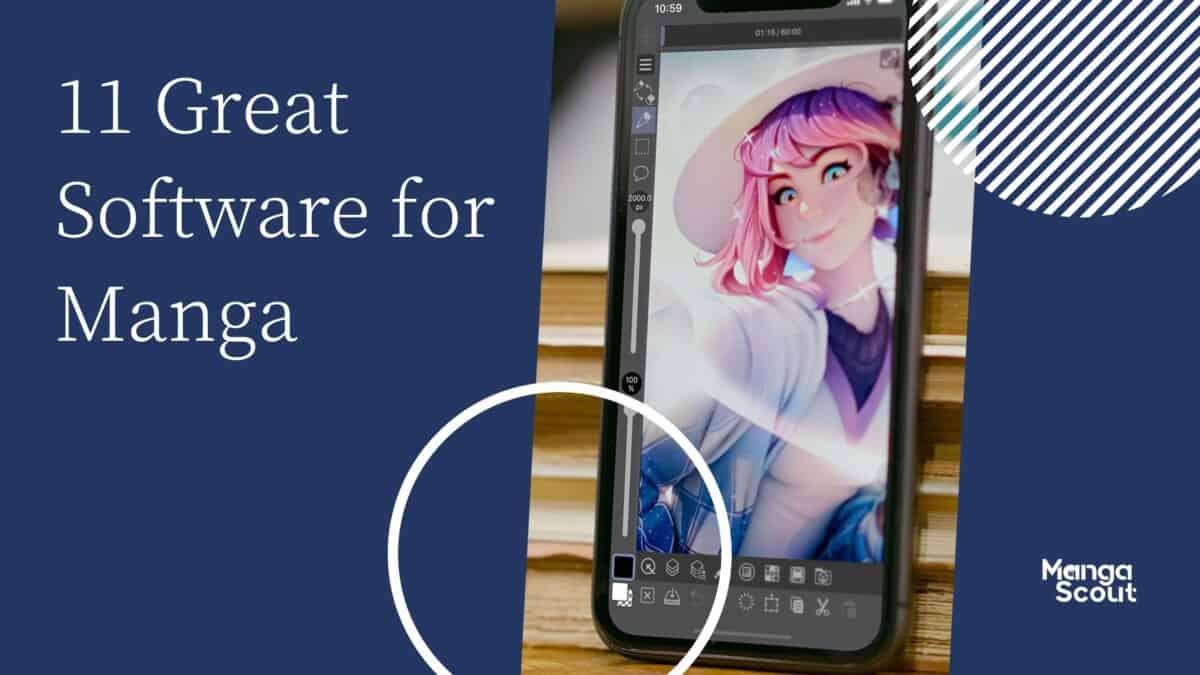Did you know that if you want to draw manga, you can’t just use typical art applications? Because of the way manga is drawn, you need to use specific software to fit the style.
In this article, we will present the 11 best art software for manga. Some have to be bought and paid for while others are free. Because they vary in features and uses, you can use two or more in conjunction with each other.
So, bust out your devices and start creating manga with these 10 best art software for manga!
Table of Contents
1.) Adobe Photoshop CC

Pros:
⦁ Cheaper than other professional-grade art software
⦁ Multifunctional and can be used for artwork beyond manga
⦁ Covers a range of tools and devices
Cons:
⦁ Not specifically created for manga
⦁ Lacks the ability to format according to manga panel layouts
⦁ Can be heavy to run on devices
Adobe Photoshop CC is arguably the most popular art software. People use it for professional campaigns and personal social media use. It is widely known for being great for editing images and creating graphics.
But did you know it’s great for manga too? It’s basically all you need for creating digital art.
You can utilize the Adobe Photoshop software on your computer or tablet. It has a specific app for the iPad, and it integrates very well with the Apple Pencil.

There is also a Pen Tool. This can help you create clean edges, sharp borders, and crisp shading. It is especially useful for doing traditional manga artwork. However, you can also mix things up with Photoshop’s numerous brushes and textures.
You can even use third-party brushes, as long as they are compatible with the software. If you wish to create colored manga or cover pages, you can do so. There are hundreds of coloring techniques to choose from.
Another great thing about Photoshop is you can use it with Adobe Illustrator. So, if you have templated vector content or fonts you plan on using in your manga, you can just import it from there.
The best part is if you’re working with a team, you can easily share your drawings with them. They can add comments and leave feedback as needed. They can also edit and revise your work if you give them permission to.
⦁ Uses a layer-based editing system
⦁ Has a diverse tool set
⦁ 30-day free trial
⦁ $20.99/month
⦁ Can be used on Windows, macOS, iPad, Android, and iOS.
2.) Systemax Paint Tool SAI
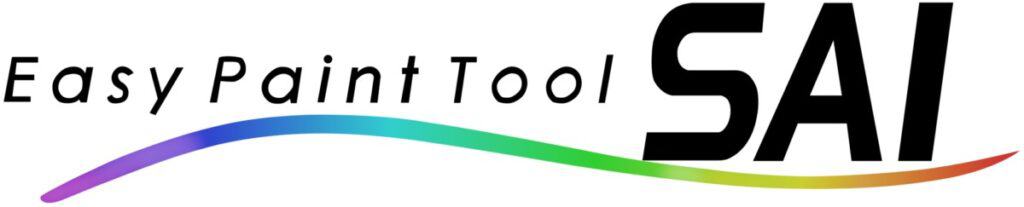

Pros:
⦁ Significantly cheap for long-term use
⦁ Designed for Japanese art styles and techniques
⦁ Easy to navigate
⦁ Doesn’t take up a lot of device storage and RAM
Cons:
⦁ It May be too simplistic for those who want to create complex designs and drawings
⦁ Lack of compatibility with non-Windows devices
⦁ It May prove to be insufficient as a standalone software
Systemax Paint Tool SAI is a Japanese drawing software. It has an interface that accommodates multiple projects at the same time. It also offers a fair roster of drawing tools such as water brush and pens, all of which can be customized.
SAI is fairly straightforward and very user-friendly. This makes it convenient for amateur mangakas. While it can be used for different types of artworks, given its tools and ergonomics, it works best for manga.

With this software, you can color flatness and harden lines with just a click of a button. There’s a set of vector tools intended for inking, which can be set to pen pressure response if you want to. The linework layers can also help create the panels and effects with minimal effort.
Although it features fewer functions than Photoshop, it is easier to use. It is also more lightweight, so it doesn’t impose heavily on your gadgets or cause severe lagging. If you don’t really need the other art tools, then this one should suffice.
This software is best used on a tablet and stylus. Just keep in mind that it doesn’t work on Apple gadgets. However, it also works well on computers.
⦁ Full digitizer support
⦁ Accurate with 16bit ARGB channels
⦁ Supports Intel MMX technology
⦁ Compatible with Windows
⦁ Free 31-day trial
⦁ One-time payment of 5,500 Japanese yen ($42.38) for the software license
3.) Corel Painter
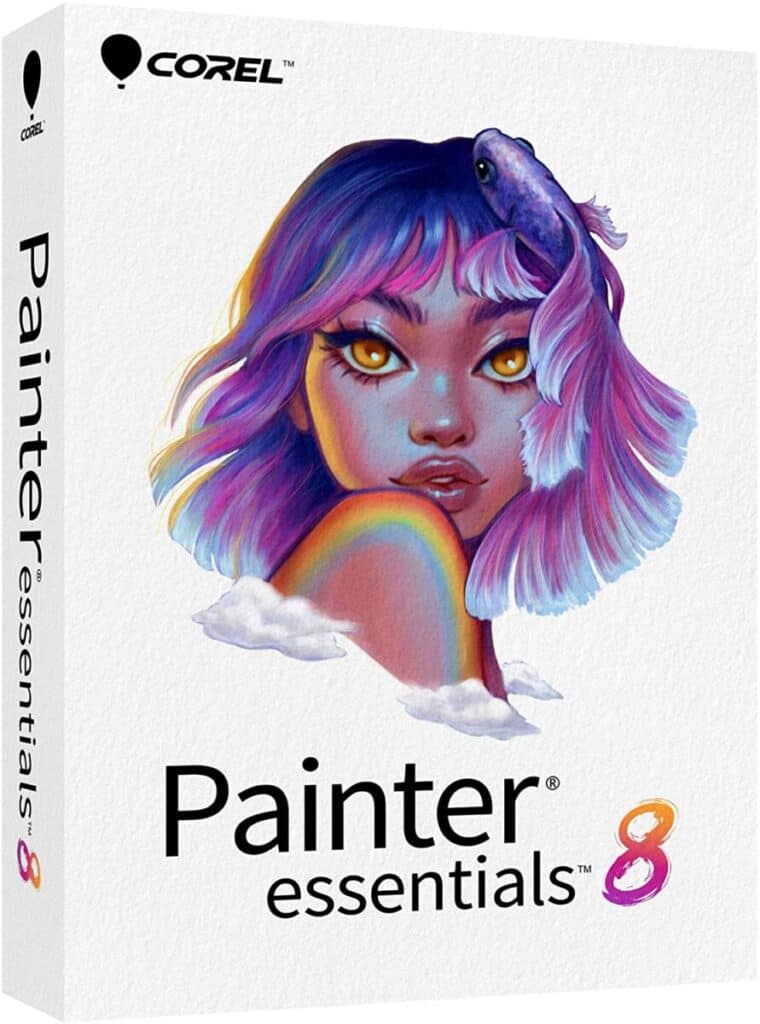
Pros:
⦁ Significantly cheap for long-term use
⦁ Designed for Japanese art styles and techniques
⦁ Easy to navigate
⦁ Doesn’t take up a lot of device storage and RAM
Cons:
⦁ It May be too simplistic for those who want to create complex designs and drawings
⦁ Lack of compatibility with non-Windows devices
⦁ It May prove to be insufficient as a standalone software
Corel Painter is an art software great for sketching, drawing, and inking art. Yet it works the best for drawing manga. It features brushes especially created for manga and a variety of paper textures as a base.
This means you can adjust the roughness or smoothness of the canvas. You can employ the textures or woven paper and organic paper to create a tone for your manga.
It also has a custom workspace layout, specifically for manga. It is compatible with multiple drawing tablets and supports stylus tilt and rotation. This allows its functions to be maximized. Digital watercolor, glazing, and F-X creative brush variants respond well to pressure-sensitive pens.

Using the Manga Palette Layout will place all the tools in one place, making them more accessible for you. You can also purchase additional tools from the Corel Discovery Center if you want to.
You can easily transfer photos between Corel Painter and Photoshop. This is great if you need to use this software for different things.
Brushes range from digital to pencil-like, which could help you achieve the style you’re going for. If you want to draw digital-looking manga, you have the functions to do so with Corel Painter. But if you want to achieve a more traditional look, you can also do so.
⦁ Multiple brushes and paper textures
⦁ Manga Palette Layout
⦁ Compatibility with drawing tablets, Microsoft, and macOS
⦁ One-time payment of $429 or an annual subscription of $199
4.) Clip Studio Paint Pro
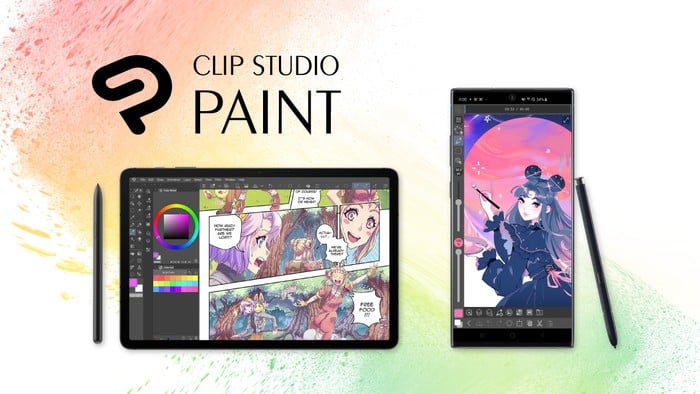
Pros:
⦁ Used by professional manga artists
⦁ Offers all the tools needed by a manga artist
⦁ Replicates the natural look of print manga
Cons:
⦁ Complicated payment plans
⦁ It May be difficult to navigate for some
⦁ Limited fonts
Clip Studio Paint Pro is arguably THE go-to manga software for mangakas. It features a natural brush feel that is superior to other software. This helps create a style and texture that is true to print mangas.
It uses a powerful brush engine that allows you to be fully in control of every stroke. It is compatible with drawing tablets, iPad, Galaxy tabs, and Chromebooks. No matter what stylus you use, Clip Studio will capture all the nuance and detail. It can reflect even the 8,192 levels of pen pressure detected by Wacom tablets.
The great thing about Clip Studio Paint Pro is you can even use it from your phone. Now, a small screen would not be as intuitive as a tablet. However, this can be advantageous if you really need to work on the go.
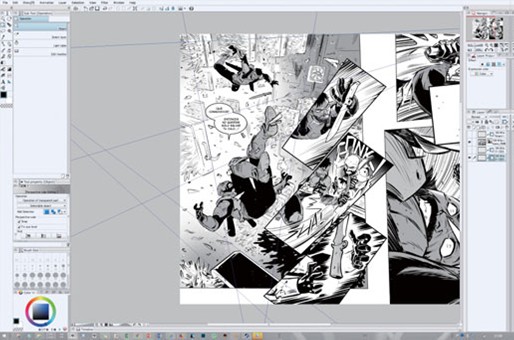
There are already thousands of customizable brushes on the platform. But Clip Studio Assets takes this up a notch. They constantly release new updates and products. This means you can have access to thousands of new tools and features every month.
With this, it can be said that you have unlimited options. You can easily create linework of different thicknesses and strokes. This works even without availing of the add-on brushes. There are even special effect brushes such as water splotches so you don’t have to manually draw them.
There are even advanced rulers to help you maintain symmetry when drawing backgrounds. This is great for two-page panels that require perspective options.
There are panel splitting, speech bubbles, and effect lines. These can give you more options on how to tell your story. And, if you want to, you can place 3D poses on your canvas and use them as references when your draw. This would make your art appear more dimensional.
Further, there is the Page Manager, which lays out your entire manga at a glance. You can see all the pages and panels laid out together and there’s a print preview. This is very useful if you plan on publishing your work.
⦁ One-time purchase of $219 for Windows and macOS
⦁ Monthly usage plans start at $8.99 for other devices
⦁ Use of 3D models for objects and backgrounds
⦁ Thousands of customizable brushes
⦁ Frequent updates and alert customer service
5.) Medibang Paint
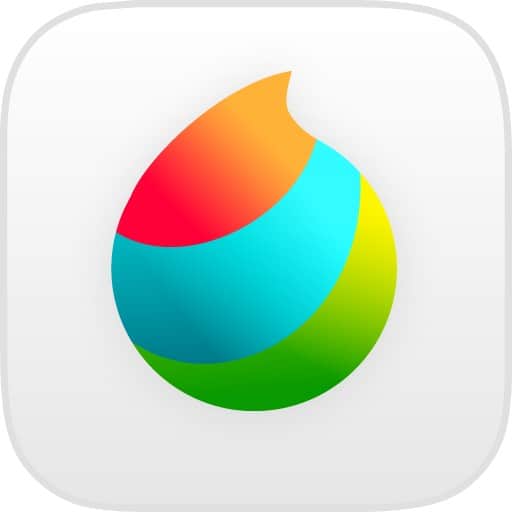
Pros:
⦁ Used by professional manga artists
⦁ Offers all the tools needed by a manga artist
⦁ Replicates the natural look of print manga
Cons:
⦁ Complicated payment plans
⦁ It May be difficult to navigate for some
⦁ Limited fonts
Medibang Paint was created by a Japanese venture company. The software was released by a reputable company in the comic creation market. Hence, it is very usable and up to professional standards.
There is a variety of brushes and fonts available for unlimited use. There are over 800 backgrounds and tones, all pre-made for your convenience. This means you just need to select them for your drawing, then you layer upon them. You can also draw in perspective or make speed lines.
The great thing about Medibang Paint is it provides resources so you can properly draw manga. Its website contains numerous step-by-step guides in multiple languages. This allows you to maximize the manga functions of the software. It is also helpful for complete beginners. There are specific guides on how to transform panels, lay out the drawings, and use the brushes.
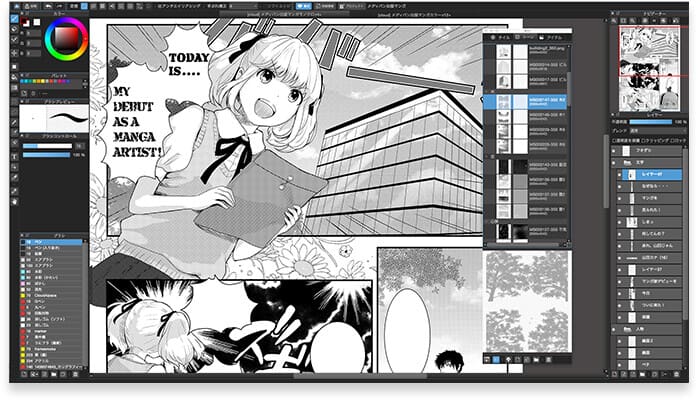
There is also comic page management, which allows you to place panels efficiently. You can configure tools, fine-tune effects, and customize the interface.
And if you’re working with a team or on multiple devices, you can make use of cloud sharing. You can quickly sync and transfer files as needed. This then allows you to shift from working on your desktop to your phone or tablet in an instant. It also lets you work collaboratively with others.
Though it has many features, the application is lightweight. This means it does not cause lagging nor does it take too much space. This is true even when used on phones.
The best part though is that it’s free.
⦁ Wide selection of brushes and materials
⦁ Pre-installed fonts
⦁ Minimalist interface
⦁ Features step by step guides for beginners
⦁ Compatible with PC, Android, macOS, and iOS
6.) ProCreate
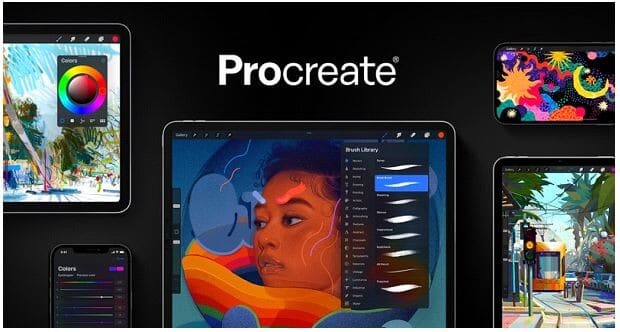
Pros:
⦁ Very fast and responsive
⦁ Beautiful and classic interface
⦁ Reactive to Apple Pencil
⦁ Very cheap for what it does
Cons:
⦁ Limited to the iPad
⦁ No vectors
⦁ Difficulty moving files to other devices and platforms
ProCreate is limited to the iPad, but it is software to be reckoned with. Many artists use it for posters, painting, and other art mediums. Still, it is also useful for drawing manga.
It has over two hundred customizable brushes which are useful for drawing manga. But what makes it stand out is you can create your own brush. This helps you achieve the style and effect that you want to have in your drawings.
If that’s too difficult for you, there are also brush bundles you can avail of. Many kits feature custom brushes that were created to reflect different manga styles.
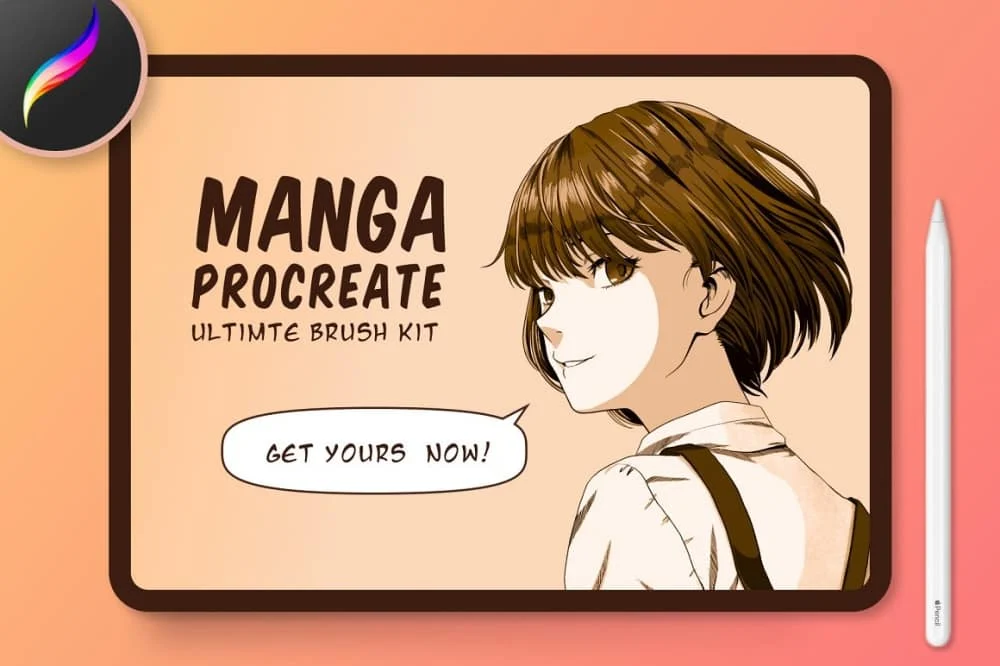
To show you the detail, some of these brushes include:
⦁ Hard lead pencil
⦁ Soft lead pencil
⦁ Sable brush
⦁ Dry brush
⦁ Wet brush
⦁ Rough brush
⦁ Charcoal brush
⦁ Tech pen
⦁ Chisel tip
And that’s just scratching the surface. There are also different line brushes and traditional brushes. All these brushes create different drawings and have different effects. This means you can use many of them in conjunction with each other.
You can also create your own manga panels on ProCreate. There are caption boxes, text bubbles, and screen tones that you could utilize. There are also finishing filters for that special touch.
⦁ Personalized brushes
⦁ Complete color control
⦁ Responsive to multi touch gestures
⦁ 120 Hz performance
⦁ One time purchase of $9.99
7.) Affinity Designer
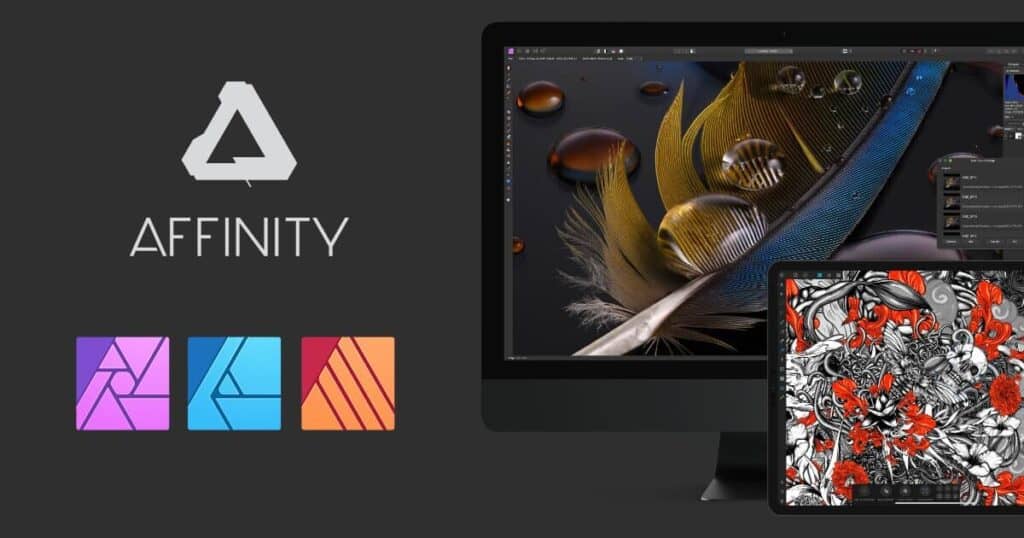
Affinity Designer is an award-winning art software. It can be used for photo editing, graphic design, illustration, and drawing. It also features page layouts and is optimized for documents.
Pros:
⦁ Cheap yet of professional capacity
⦁ Speedy integration and response
⦁ Versatile and has plenty of functions
⦁ Intra-device transfers
⦁ Complex grids
Cons:
⦁ Not compatible with Android
⦁ Not specifically created for manga
⦁ Lack of manga panel layout features
The software engine is built to handle big files. This means no lag and the ability to layer multiple objects on the canvas. You can also work with as many artboards as you wish. This means if you want to set aside a drawing for a while, you can pick it back up anytime. It’s just like moving to the next tab on your desktop.
However, if you’re the type to keep your workspace clean, you can also just save the drawing you working on. The saveable history feature of Affinity Designer allows you this flexibility.

You can also switch between devices freely. This means you can go from Windows to iPad or Macbook to Windows. It doesn’t matter, because the file type is consistent.
This is especially advantageous for those working with teams. It is highly likely that not all of you use the same device. Hence, Affinity Designer allows you the freedom to work with the same file regardless.
The software also contains solid vector tools and non-destructive Boolean operations. The ability to contour can allow users to offset strokes and curves.
There are even advanced grids and guides to ensure the geometry of your drawing. By advanced, we mean isometric figures with multiple planes. This is very useful for showing the nuances of events in manga.
Then there’s the zoom function which lets you work on the smallest of details. Sure, other software has this also. But it’s not like the one million percent zoom of Affinity Designer. This lets you achieve the best accuracy and quality for your drawings.
You even have full control of your spacing, gutters, angles, and sub-divisions.
⦁ Pan and zoom at 60 fps
⦁ Can handle 1,000 objects without lag
⦁ Advanced grids, snapping, and alignment
⦁ One-time purchase of $54.99 for Windows or Mac
⦁ One-time purchase of $21.99 for an iPad
8.) Krita

Pros:
⦁ Free!
⦁ Customizable tool bars
⦁ Color management support
⦁ Open source and can be modified
Cons:
⦁ Lack of compatibility with iOS and Android
⦁ No dedicated support
⦁ Lacks targeted support
Krita is an open-source painting program that is made by a group of artists. It was named by Tech Radar as the #1 best free painting software in 2019. It also has advanced tools for drawing, sketching, and creating manga. It is said to be the best free art software out there!
One thing about Krita is that it was initially released as desktop software. There is currently a beta version for Android and Chrome OS, but it has yet to be fully launched. Hence, it cannot be used on tablets or smartphones.
It uses great brush engines and features hundreds of professional brushes. To make sure you can use this well, there is a brush stabilizer for shaky hands. There are also built-in vector tools that allow you to create comic panels easily. Further, non-destructive layers and masks allow for reliable editing.
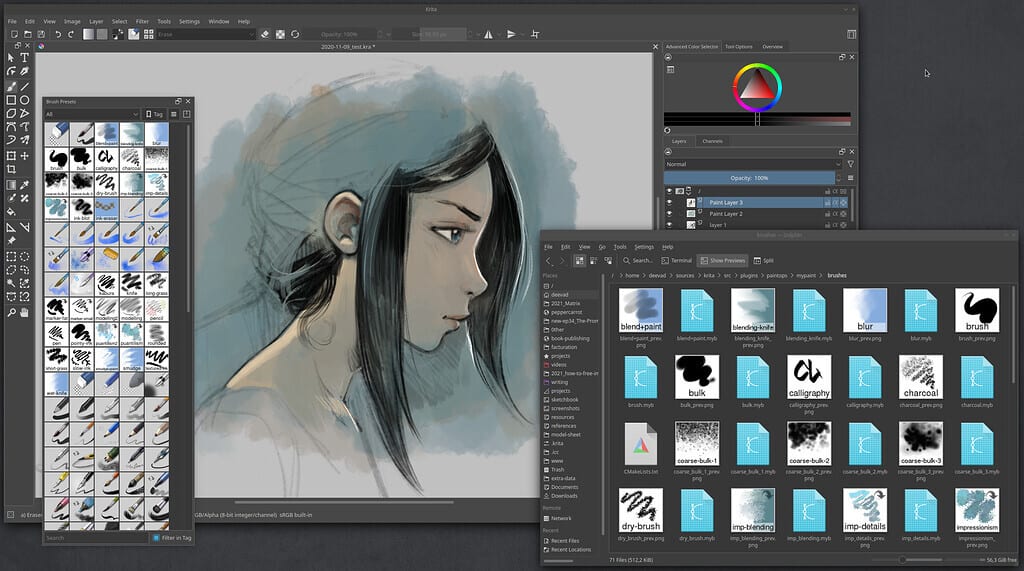
There are options for color-managed workflows, flexible workspaces, and colorizing tools. If you manage to create a customized brush that works well, you can even share them with the community.
When using it to create manga, note that you can also use the software for storyboarding.
Krita was designed based on a graphics tablet so it has a UX design. It’s basically a tablet on a desktop. There is a combination of keyboard modifiers, pen buttons, and an icon-based HUD. Drawing commands can be accessed with a mix of buttons and gestures.
⦁ 9 different brush engines
⦁ Has a pen stabilizer
⦁ Workspaces with UI customizations
⦁ OpenGL accelerated canvas
⦁ Compatible with Windows, Linux, and MacOS
9.) Paintstorm Studio

Pros:
⦁ Cheap
⦁ Large library of textured and classic brushes
⦁ Great for creating quality drawings
Cons:
⦁ Need to use other software for paneling and text inclusions
⦁ Lack of specialized tools
⦁ The interface can be difficult to navigate
Paintstorm Studio is an art tool created for multiple techniques and genres. It is suitable for any style, and has specific features that cater to manga art.
However, it was created primarily for Apple. Hence, while it can now also be used on other devices, it is maximized best with Apple devices. It was the first iOS app that was designed for professional digital artwork. You can then unleash the full potential of the app when you draw with an Apple Pencil.
One major selling point is the array of brushes to choose from. The brushes are designed to automatically adjust to your drawing style. You get to have full control of all your brush options and can set the settings as you wish.
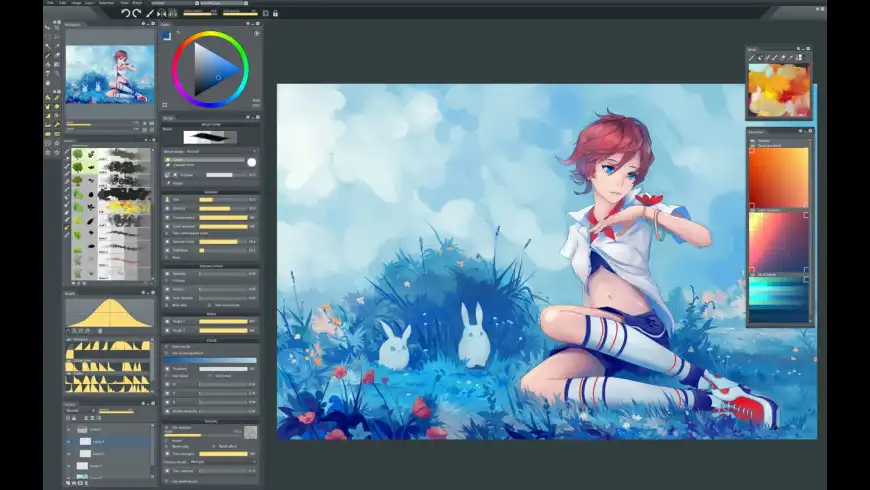
There are bristle brushes of all forms and kinds and fully controlled mask brushes. On top of that, it has stroke post correction and a nice stroke stabilizer. This allows you to take action on any option, not just stroke thickness.
You can create custom panels and choose to close gaps when you fill or select. Parameters binding to the 2 and 3 point perspective guides will help align your drawing. There is even the ability to define canvas texture.
Overall, the software is easy to use yet is functionally powerful. Still, you may want to note that it lacks speech bubbles. It also does not have the ability to create and divide panels into different shapes. This means that it can be used for drawing manga art, but not for creating manga as a whole.
⦁ Photoshop PSD and ABR supported
⦁ Fully compatible with Apple Pencil pressure, tilt, and direction
⦁ Stroke post correction
⦁ Full control of all brush options
⦁ One time payment of $19
⦁ Compatible with Windows, Linux, iPad, macOS
10.) Sketchbook
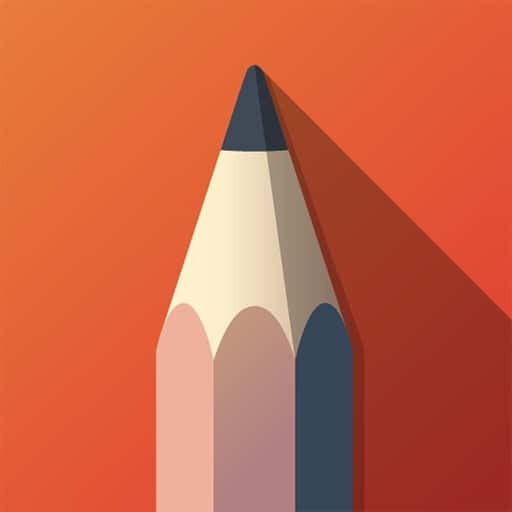
Pros:
⦁ Can be used for free
⦁ Can be used on desktops and tablets
⦁ User-friendly and allows the user to concentrate on drawing
Cons:
⦁ Lack of specific manga features, like panels and text bubbles
⦁ Has to be bought when used on a desktop. It was completely free until 2020
As the name implies, Sketchbook is excellent for drawings. It used to be owned by Autodesk but is now under Sketchbook, Inc.
The software captures the simplicity of classic manga. However, it still offers professional quality and precision. It’s like you’re drawing on paper, except you have more options. Make no mistake: this app should not be underestimated.
The interface is very simple, which is great if you’re not looking for software with all the frills and whistles. You can keep tools and palettes out of sight so you can just focus on drawing. When you draw, the stylus will act out exactly what you wish for it to do. It’s like getting results from a pencil, but better.

Like other software, it has a number of customizable brushes. There are pencils, markers, airbrushes, paint, smear, and more. These are supported by guides, traditional rulers, and stroke tools. There’s even the Predictive Stroke tool to help you draw perfectly smooth strokes.
Hence, you can project precision or creative freedom as you wish. You can also blend layers together seamlessly and build upon them. This gives you the opportunity to include dynamic linear and radical gradients.
The software has vertical, horizontal, and radial symmetry tools. This means the app will mirror your pen strokes so you can create more intricate designs.
⦁ Effectively handles 100 mp-x canvases
⦁ 16-sector radial symmetry technology
⦁ Compatible with macOS, Microsoft, Android, and iOS
⦁ $19.99 for macOS and Windows. Free for Android and iOS
11.) Pencil 2D Animation
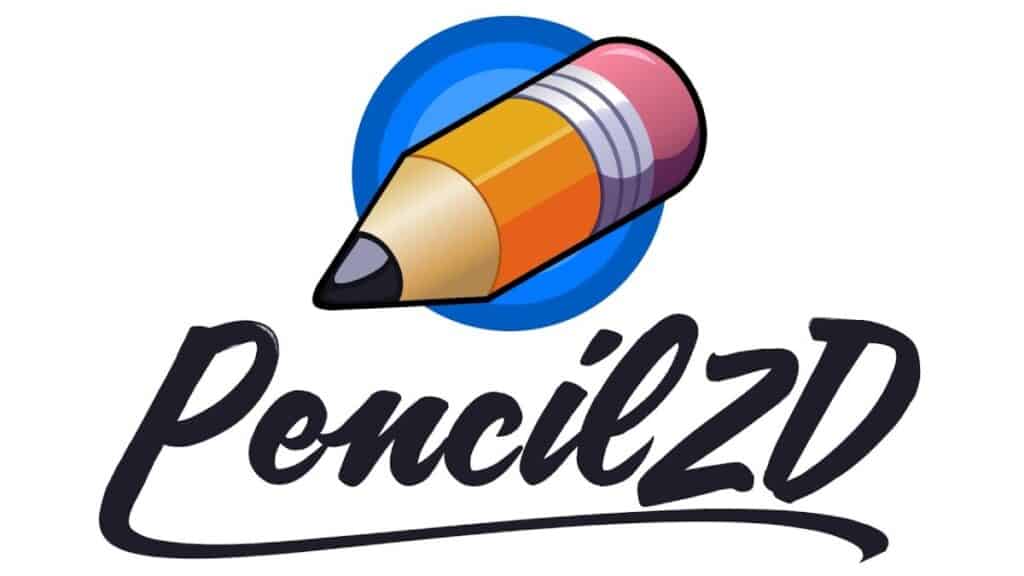
Pros:
⦁ Free!
⦁ Easy to use for beginners
⦁ Compatible with nearly every operating platform
Cons:
⦁ Features and tools are not enough for professional manga artists
⦁ Does not support 3D images
⦁ Lack of color effects
Pencil 2D Animation is free and open-source animation software. It is centered on its function so it’s very lightweight and easy to use. This is likely because it was first developed as a sketching tool. Still, the developers have since added other key features.
The interface allows you to seamlessly switch between raster and vector workflows. This enables you to create digital sketches or paintings as you wish. There is then the option to view multiple drawings at the same time. For this, you can use the onion sinning function.
There are also various editing tools, though they may seem basic to professionals. Nonetheless, it is very straightforward so it’s easy to navigate and get used to. With this in mind, we would recommend it best for beginners.
⦁ Open source software
⦁ Includes task management and data visualization
⦁ Features vector graphics and bitmap images
⦁ Compatible with Windows, macOS, Linux, and FreeBSD
Now, it’s time to hear from you:
Did I miss anything?
What is your favorite art software for drawing manga?
Whatever your answer is, let’s hear it in the comments below.